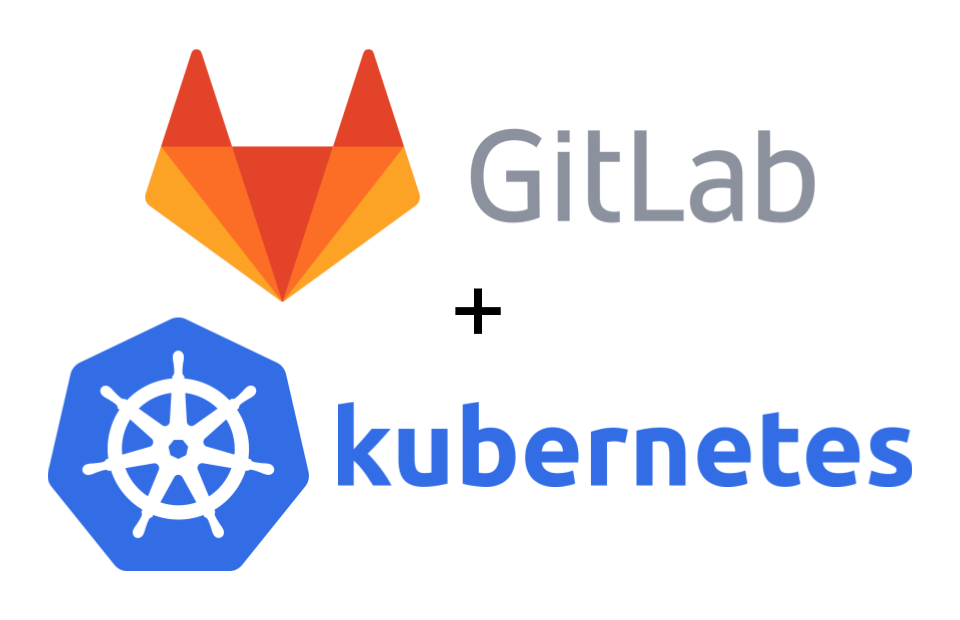Table of Contents
UPDATED
An updated version of this post can be found here: GitLab + Kubernetes: Using GitLab CI’s Kubernetes Cluster feature - UPDATED.
Please use it instead of this post which is already a bit dated again and not all uptodate with the latest changes to the example repository. Thanks!
Intro
This post walks through using GitLab CI’s Kubernetes Cluster feature to deploy built container images to Kubernetes.
This is an update to my old guide which uses the in GitLab 10.3 deprecated Kubernetes integration feature, see: GitLab + Kubernetes: Perfect Match for Continuous Delivery with Container.
NOTE
Please check the requirements before beginning.
Requirements
- Kubernetes Cluster
- GitLab instance
- GitLab Container Registry enabled.
- GitLab CI runner configured and enabled.
- The CI runners must be able to access the Kubernetes apiserver.
kubectlconfigured with Kubernetes cluster access.- Kubernetes
ServiceAccount- That has specific permissions, for more information see Step 2 - Get ServiceAccount Token from Kubernetes.
NOTE
In this post the Kubernetes namespace
presentation-gitlab-k8swill be used for “everything”.
GitLab CI Kubernetes Cluster Feature
The GitLab CI Kubernetes Cluster feature is the successor of the deprecated and beginning with 10.3d disabled Kubernetes project integration.
Thankfully it is “100%” backwards compatible.
Though I have to note that I find it a bit “mehh” that you can only create/add one Kubernetes cluster in the GitLab community edition (CE).
Step 1 - Download and “import” example Repository
The repository with the files used in this blog post are available on GitHub: galexrt/presentation-gitlab-k8s.
You can use the GitLab repository import functionality to import the repository. If you imported the repository into your GitLab, you should already see GitLab CI begin to do it’s work, but fail on the release_upload and at latest on the deploy_dev task, as you shouldn’t have the Kubernetes integration configured and activated before you even read the post yet ;)
NOTE
If you have now/already imported the repository, jump to Step 2 - Get ServiceAccount Token from Kubernetes-
When creating the repository, keep it empty! Don’t add a README or anything at all to it.
Go ahead and clone my repository with the files locally. To import the repository the remote needs to be changed. For this we run the following commands:
$ git clone https://github.com/galexrt/presentation-gitlab-k8s.git
$ cd presentation-gitlab-k8s
# Change the remote of the repository
$ git remote set-url origin YOUR_GITLAB_PROJECT_URL
# Now to push/"import" the repository run:
$ git push -u origin master
In the end it should have been successful and when navigating to the repository in the GitLab, you should see the files in the repository. If you have problems with importing the repository, please see this Stackoverflow post: https://stackoverflow.com/a/20360068/2172930.
Now we can begin with the GitLab Kubernetes integration.
Step 2 - Get ServiceAccount Token from Kubernetes
NOTE
This step is definetely a bit different for newer clusters as you need to get a
ServiceAccounttoken from an account with enough permissions to create, modify and delete the following objects in Kubernetes: Create, modify and deleteDeployment,Service,Ingress.For more information and a prescription, talk to your cluster administrator about a
ServiceAccountthat matches these requirements.
For Kubernetes 1.6 and higher with role-based access control (RBAC) enabled you need to have a ServiceAccount with the correct permissions, to deploy in the namespace of your choice.
For Kubernetes 1.5 and below, you just need to a) create a ServiceAccount (see note below) or b) use the default existing one in the namespace of your choice.
NOTE
It is recommended to create a new
ServiceAccountfor each application!For information on how create a
ServiceAccount, please refer to the Kubernetes documentation here:
- Kubernetes
1.5and below: https://kubernetes.io/docs/admin/service-accounts-admin/- Kubernetes
1.6and higher (with RBAC enabled): https://kubernetes.io/docs/admin/authorization/rbac/
In my case even if it not the best way, I’ll go with the default ServiceAccount created in the namespace where I will run the application.
For that I check what secrets exist, then get the secret and base64 decode it.
$ kubectl get -n presentation-gitlab-k8s secret
NAME TYPE DATA AGE
default-token-nmx1q kubernetes.io/service-account-token 3 20m
$ kubectl get -n presentation-gitlab-k8s secret default-token-nmx1q -o yaml
apiVersion: v1
data:
ca.crt: [REDACATED]
namespace: [REDACATED]
token: [THIS IS YOUR TOKEN BASE64 ENCODED]
kind: Secret
metadata:
annotations:
kubernetes.io/service-account.name: default
[...]
name: default-token-nmx1q
namespace: presentation-gitlab-k8s
[...]
type: kubernetes.io/service-account-token
$ echo YOUR_TOKEN_HERE | base64 -d
YOUR_DECODED_TOKEN
In the end copy YOUR_DECODED_TOKEN somewhere safe.
Step 3 - Get the Kubernetes CA Certificate
At least for my cluster that I setup with the kubernetes/contrib Ansible deployment the Kubernetes CA certificate is located in /etc/kubernetes/certs/ca.crt.
So a simple cat does the thing ;)
$ cat /etc/kubernetes/ca.crt
-----BEGIN CERTIFICATE-----
[REDACATED]
-----END CERTIFICATE-----
If you have gotten a kubectl config from your provider or administrator, you can find the CA certificate location in there at the certificate-authority key.
In most cases the so called kubeconfig will be located at ~/.kube/config.
[...]
apiVersion: v1
clusters:
- cluster:
# This is where CA certificate will be located at
certificate-authority: path/to/my/cafile
server: https://horse.org:4443
name: horse-cluster
[...]
If your kubeconfig does not contain a certificate-authority:, but a certificate-authority-data: take the contents of it and run base64 -d on it. That will base64 decode the CA certificate for you.
For more information on kubeconfig, see the Kubernetes documentation for “access” to Kubernetes cluster here: https://kubernetes.io/docs/tasks/access-application-cluster/authenticate-across-clusters-kubeconfig/.
For other cluster “types”/deployments, please refer to your cluster administrator or guide.
Save the CA certificate somewhere safe with the token from Step 2 - Get ServiceAccount Token from Kubernetes.
Step 4 - Create a Kubernetes cluster in GitLab CI
You will now need the ServiceAccount token, the CA certificate, Kubernetes API server address and the namespace you want to run the application in.
In your GitLab’s sidebar, go to CI / CD -> Kubernetes and you should get to this page:
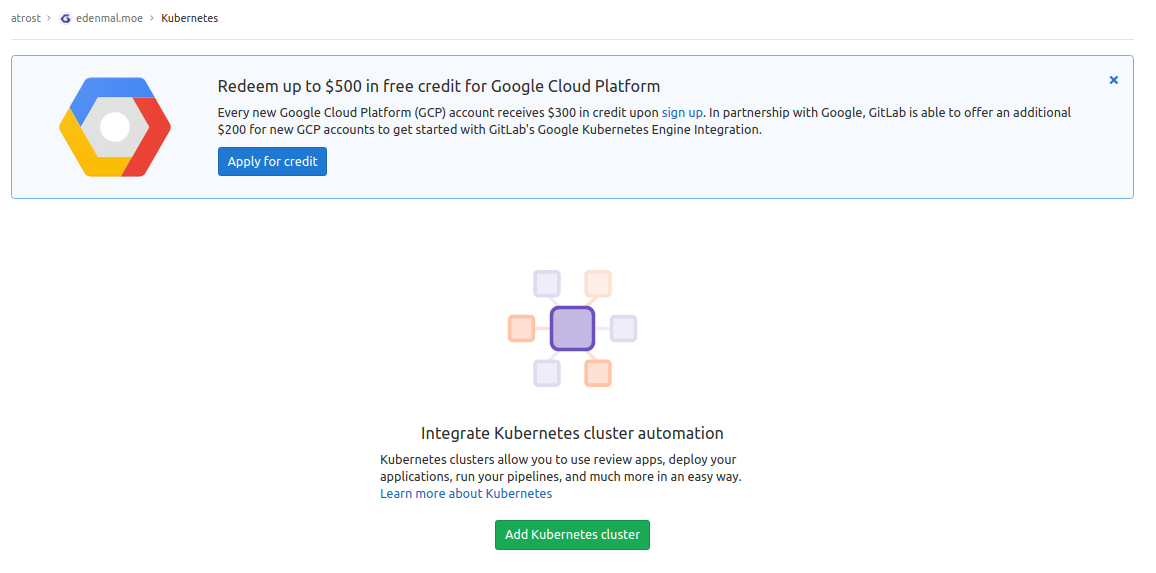
GitLab CI Kubernetes cluster - Cluster list page
Now click the Add Kubernetes cluster button and you get this page:
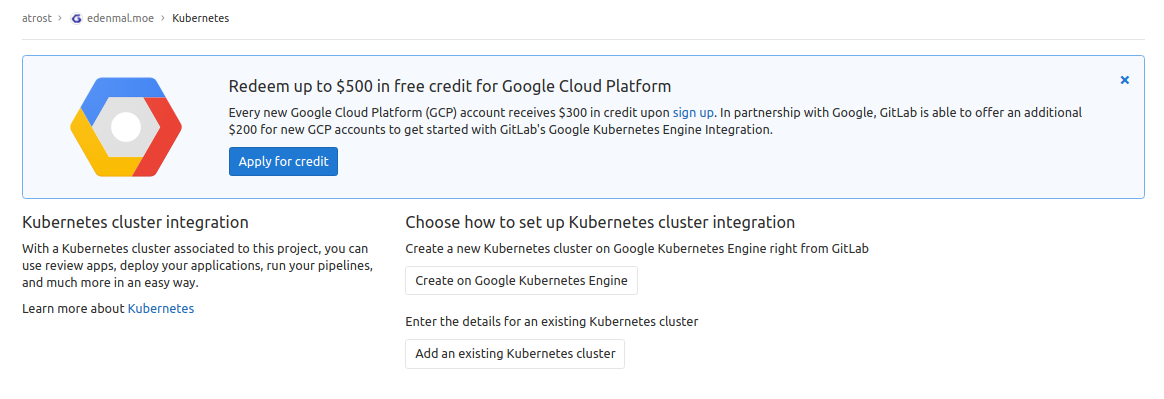
GitLab CI Kubernetes cluster - Create GKE cluster or add existing cluster page
On this page you can decide, if you want to create a new Google GKE cluster or add an existing cluster.
Click Add an existing Kubernetes cluster button, so we can the Kubernetes cluster we just gathered the information for.
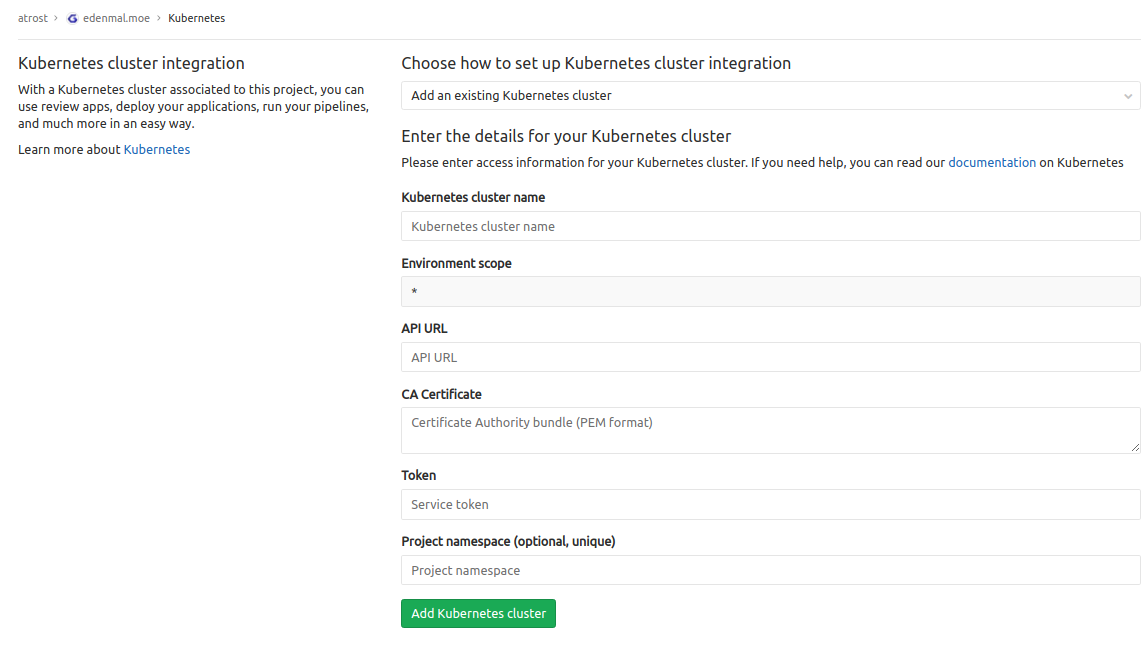
GitLab CI Kubernetes cluster - Add existing cluster form
The Kubernetes cluster name can be “anything”, pick something you are able to identify the cluster later on again in case of issues. The other fields should be filled with the information we gathered it in the previous steps.
The Project namespace is optional though the .gitlab-ci.yml shown above/used here “must” have a Kubernetes namespace provided, so set it to presentation-gitlab-k8s (or your own value, but you need to change all manifests in the repository to match this one then).
Click Add Kubernetes cluster to add the cluster to GitLab and you now have the Kubernetes integration activated and ready.
Step 5 - Add a .gitlab-ci.yml to your project
NOTE
Replace
registry.example.comis the address to your GitLab container registry.s3.example.comis just a minio instance where I upload the artifact to an “external” destination for demonstration. To remove this step just delete therelease_uploadstructure. Replace{gitlab,s3,registry}.example.comwith your corresponding domain name!WARNING You should first commit when you are done with adding the manifests from the sixth step too!
The .gitlab-ci.yml is based on the official GitLab CI Go template.
A job in the .gitlab-ci.yml file looks like this:
# run the golang application tests
test:
stage: test
script:
- go test ./...
The job above would run for the test stage.
To specify the stages to be run, you put a simple list of the names anywhere in the file:
# list of all stages
stages:
- test
- build
- release
- deploy
You can specify the image to be used to run the commands on a global level or on a per job basis. To extend the given job example, see below how you can specify the image:
# For jobs without a image specified use the below
image: golang:1.10.3-stretch
# Or for the test job the image `golang:1.9` will be used:
test:
stage: test
image: python:3
script:
- echo Something in the test step in a python:3 image
NOTE
For other parts of the
.gitlab-ci.yml, please check the comments in the file below or just checkout the GitLab CI documentation for all possible settings/parameters here: https://docs.gitlab.com/ce/ci/yaml/README.html.
In the .gitlab-ci.yml 4 stages are defined test, build, release and deploy:
teststage simply runs go test to test the example Golang application in this case.buildstage compiles the application and tells GitLab CI that the end binaryappis an artifact to be preserved in GitLab and the build containers.releasestage in which theimage_buildjob, builds the Docker image and pushes it into the GitLab Container Registry. In thereleasestage, I also upload the artifactappinto a S3.deploystage for branches always deploys to thedevenvironment, for tags it will be deployed todevand the manually triggered intoliveenvironment.
The whole .gitlab-ci.yml file looks like this:
image: golang:1.10.3-stretch
# The problem is that to be able to use go get, one needs to put
# the repository in the $GOPATH. So for example if your gitlab domain
# is mydomainperso.com, and that your repository is repos/projectname, and
# the default GOPATH being /go, then you'd need to have your
# repository in /go/src/mydomainperso.com/repos/projectname
# Thus, making a symbolic link corrects this.
before_script:
- mkdir -p "/go/src/gitlab.zerbytes.net/${CI_PROJECT_NAMESPACE}"
- ln -sf "${CI_PROJECT_DIR}" "/go/src/gitlab.zerbytes.net/${CI_PROJECT_PATH}"
- cd "/go/src/gitlab.zerbytes.net/${CI_PROJECT_PATH}/"
stages:
- test
- build
- release
- review
- deploy
test:
stage: test
script:
- make test
test2:
stage: test
script:
- sleep 3
- echo "We did it! Something else runs in parallel!"
compile:
stage: build
script:
# Add here all the dependencies, or use glide/govendor/...
# to get them automatically.
- make build
artifacts:
paths:
- app
# Example job to upload the built release to a S3 server with mc
# For this you need to set `S3_ACCESS_KEY` and `S3_SECRET_KEY` in your GitLab project CI's secret variables
#release_upload:
# stage: release
# image: minio/mc
# script:
# - echo "=> We already have artifact sotrage in GitLab! This is for demonstational purposes only."
# - mc config host add edenmalnet https://s3.edenmal.net ${S3_ACCESS_KEY} ${S3_SECRET_KEY} S3v4
# - mc mb -p edenmalnet/build-release-${CI_PROJECT_NAME}/
# - mc cp app edenmalnet/build-release-${CI_PROJECT_NAME}/
image_build:
stage: release
image: docker:latest
variables:
DOCKER_HOST: tcp://localhost:2375
services:
- docker:dind
script:
- docker info
- docker login -u gitlab-ci-token -p ${CI_JOB_TOKEN} registry.zerbytes.net
- docker build -t registry.zerbytes.net/${CI_PROJECT_PATH}:latest .
- docker tag registry.zerbytes.net/${CI_PROJECT_PATH}:latest registry.zerbytes.net/${CI_PROJECT_PATH}:${CI_COMMIT_REF_NAME}
- test ! -z "${CI_COMMIT_TAG}" && docker push registry.zerbytes.net/${CI_PROJECT_PATH}:latest
- docker push registry.zerbytes.net/${CI_PROJECT_PATH}:${CI_COMMIT_REF_NAME}
deploy_review:
image: lachlanevenson/k8s-kubectl:latest
stage: review
only:
- branches
except:
- tags
environment:
name: review/$CI_BUILD_REF_NAME
url: https://$CI_BUILD_REF_SLUG-presentation-gitlab-k8s.edenmal.net
on_stop: stop_review
kubernetes:
namespace: presentation-gitlab-k8s
script:
- kubectl version
- cd manifests/
- sed -i "s/__CI_BUILD_REF_SLUG__/${CI_BUILD_REF_SLUG}/" deployment.yaml ingress.yaml service.yaml
- sed -i "s/__VERSION__/${CI_COMMIT_REF_NAME}/" deployment.yaml ingress.yaml service.yaml
- |
if kubectl apply -f deployment.yaml | grep -q unchanged; then
echo "=> Patching deployment to force image update."
kubectl patch -f deployment.yaml -p "{\"spec\":{\"template\":{\"metadata\":{\"annotations\":{\"ci-last-updated\":\"$(date +'%s')\"}}}}}"
else
echo "=> Deployment apply has changed the object, no need to force image update."
fi
- kubectl apply -f service.yaml || true
- kubectl apply -f ingress.yaml
- kubectl rollout status -f deployment.yaml
- kubectl get all,ing -l app=${CI_BUILD_REF_SLUG}
stop_review:
image: lachlanevenson/k8s-kubectl:latest
stage: review
variables:
GIT_STRATEGY: none
when: manual
only:
- branches
except:
- master
- tags
environment:
name: review/$CI_BUILD_REF_NAME
action: stop
kubernetes:
namespace: presentation-gitlab-k8s
script:
- kubectl version
- kubectl delete ing -l app=${CI_BUILD_REF_SLUG}
- kubectl delete all -l app=${CI_BUILD_REF_SLUG}
deploy_live:
image: lachlanevenson/k8s-kubectl:latest
stage: deploy
environment:
name: live
url: https://live-presentation-gitlab-k8s.edenmal.net
kubernetes:
namespace: presentation-gitlab-k8s
only:
- tags
when: manual
script:
- kubectl version
- cd manifests/
- sed -i "s/__CI_BUILD_REF_SLUG__/${CI_ENVIRONMENT_SLUG}/" deployment.yaml ingress.yaml service.yaml
- sed -i "s/__VERSION__/${CI_COMMIT_REF_NAME}/" deployment.yaml ingress.yaml service.yaml
- kubectl apply -f deployment.yaml
- kubectl apply -f service.yaml
- kubectl apply -f ingress.yaml
- kubectl rollout status -f deployment.yaml
- kubectl get all,ing -l app=${CI_ENVIRONMENT_SLUG}
There are special control keys like when and only that allow for limiting the runs of the CI, to for example with only: ["tags"] to run for created tags only and so on.
More on this topic can be found at the GitLab CI YAML file documentation here: https://docs.gitlab.com/ce/ci/yaml/README.html
I hope you can what it does by looking at the script parts of the jobs and the stages that will be run.
Step 6 - Add Docker login information to Kubernetes
To be able to deploy the built image from the GitLab registry later on, you need to add the Docker login information for the GitLab Registry as a Secret to Kubernetes. You need to have kubectl downloaded and usable on your system for that.
The command for creating the Docker login secret is:
# YOUR_SECRET_NAME for example "registry-example-gitlab-key"
$ kubectl create \
-n presentation-gitlab-k8s \
secret docker-registry YOUR_PULLSECRET_NAME_HERE \
--docker-server=registry.example.com \
--docker-username=YOUR_GITLAB_USERNAME \
--docker-password=YOUR_PERSONAL_GITLAB_ACCESS_TOKEN_HERE \
--docker-email=YOUR_GITLAB_EMAIL_ADDRESS
Write down the name you gave the secret (YOUR_PULLSECRET_NAME_HERE). You will need to put it into the Deployment manifest that is coming up next.
Step 7 - Create Kubernetes manifests
Now you are creating the Kubernetes manifests for your application and add them to your repository.
Create the Deployment manifest (deployment.yaml):
apiVersion: apps/v1
kind: Deployment
metadata:
name: __CI_BUILD_REF_SLUG__
labels:
app: __CI_BUILD_REF_SLUG__
track: stable
spec:
replicas: 2
selector:
matchLabels:
app: __CI_BUILD_REF_SLUG__
template:
metadata:
labels:
app: __CI_BUILD_REF_SLUG__
track: stable
spec:
imagePullSecrets:
- name: regsecret
containers:
- name: app
image: registry.zerbytes.net/atrost/presentation-gitlab-k8s:__VERSION__
imagePullPolicy: Always
ports:
- containerPort: 8000
livenessProbe:
httpGet:
path: /health
port: 8000
initialDelaySeconds: 3
timeoutSeconds: 2
readinessProbe:
httpGet:
path: /health
port: 8000
initialDelaySeconds: 3
timeoutSeconds: 2
NOTE
Don’t forget to replace
YOUR_SECRET_NAME_HEREwith the actual name of your Docker login secret created in the previous step.
This is a basic Kubernetes Deployment manifest. For more information on Deployment manifests please check the Kubernetes Docs page here: https://kubernetes.io/docs/concepts/workloads/controllers/deployment/
Placeholders like __CI_ENVIRONMENT_SLUG__ and __VERSION__ are used for templating this single manifest for the multiple environments we want to achieve.
For example later the __CI_ENVIRONMENT_SLUG__ get’s replaced by dev or live (environment name) and __VERSION__ with the built image tag.
To be able to connect to the generated Pods of the Deployment, a Service is also required.
A Service manifest looks like this, includes the placeholders already (service.yaml):
apiVersion: v1
kind: Service
metadata:
name: presentation-gitlab-k8s-__CI_BUILD_REF_SLUG__
namespace: presentation-gitlab-k8s
labels:
app: __CI_BUILD_REF_SLUG__
annotations:
prometheus.io/scrape: "true"
prometheus.io/port: "8000"
prometheus.io/scheme: "http"
prometheus.io/path: "/metrics"
spec:
type: ClusterIP
ports:
- name: http-metrics
port: 8000
protocol: TCP
selector:
app: __CI_BUILD_REF_SLUG__
The application runs on port 8000. The port is named http-metrics as in my case of Kubernetes cluster I use the prometheus-operator which creates the “auto-discovery” config for Prometheus for example to monitor all Services with a port named http-metrics.
The Kubernetes Service documentation can be found here: https://kubernetes.io/docs/concepts/services-networking/service/
But now we would be only able to connect to the cluster from the inside and not the outside. That’s what Ingresses are for. As the name implies they provide a way of allowing traffic to kind of flow into the cluster to a certain Service.
The following manifest contains so called “annotations” that would automatically get a Let’sencrypt certificate for it and deploy it into the “loadbalancer”. The file is named (ingress.yaml).
apiVersion: extensions/v1beta1
kind: Ingress
metadata:
name: presentation-gitlab-k8s-__CI_BUILD_REF_SLUG__
namespace: presentation-gitlab-k8s
labels:
app: __CI_BUILD_REF_SLUG__
annotations:
kubernetes.io/tls-acme: "true"
kubernetes.io/ingress.class: "nginx"
spec:
tls:
- hosts:
- __CI_BUILD_REF_SLUG__-presentation-gitlab-k8s.edenmal.net
# the secret used here is an unsigned wildcard cert for demo purposes
# use your own or comment this out
secretName: tls-wildcard-demo
rules:
- host: __CI_BUILD_REF_SLUG__-presentation-gitlab-k8s.edenmal.net
http:
paths:
- path: /
backend:
serviceName: presentation-gitlab-k8s-__CI_BUILD_REF_SLUG__
servicePort: 8000
Ingress documentation can be found here: https://kubernetes.io/docs/concepts/services-networking/ingress/.
To be able to reach the domain names, you need to already have the DNS names created. With the current manifest you would need to create __CI_ENVIRONMENT_SLUG__-presentation-gitlab-k8s.example.com, where __CI_ENVIRONMENT_SLUG__ live and dev. Resulting in dev-presentation-gitlab-k8s.example.com and live-presentation-gitlab-k8s.example.com to be created by yourself.
NOTE The deployment stage could be expanded to use the DNS providers API to create the domain name for you or the external-dns operator from the Kubernetes incubator project could be used.
Now that we have gone through all the manifests in the repository, we can move on to the next step.
Step 8 - Make a change, push and watch the magic happen!
Now that you have the manifests and the .gitlab-ci.yml file in the repository or from the imported one, you can make a change to the code or just create a file by running the following commands:
$ touch test1
$ git add test1
$ git commit -m"Testing the GitLab CI functionality #1"
$ git push
The commands create a new file, commit it and push the change to the repository on GitLab.
Now you should see GitLab creating a new pipeline for your change and start running through the stages, which you specified in the .gitlab-ci.yml, with their jobs.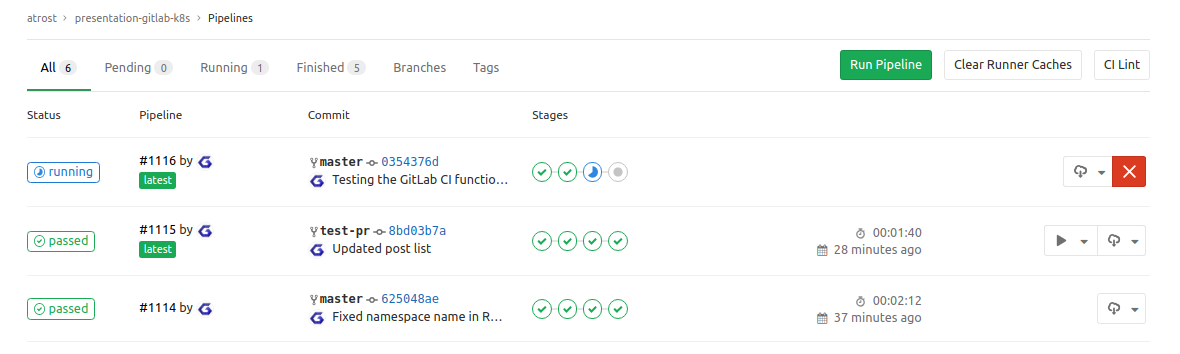
GitLab CI - Pipelines list
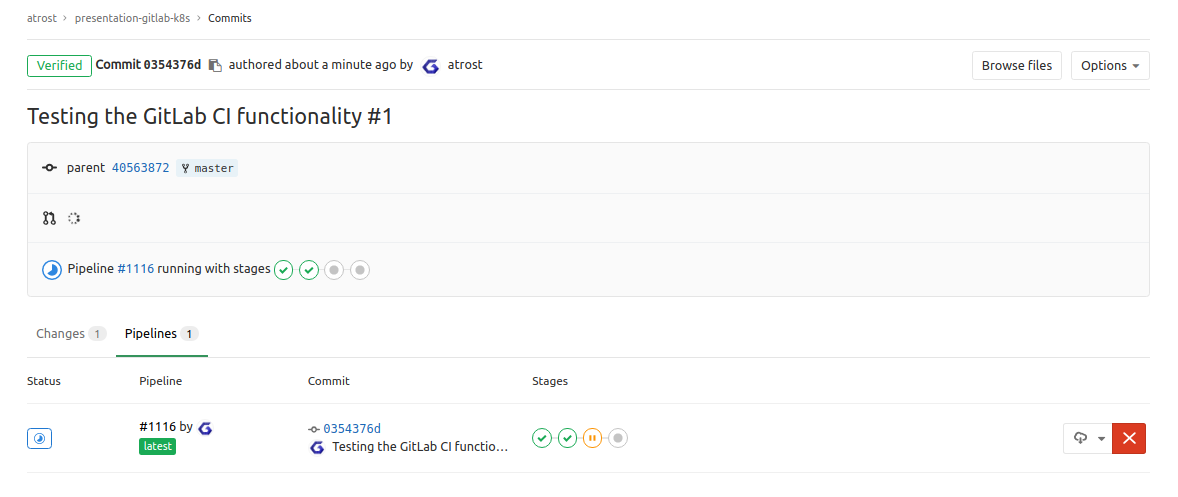
GitLab CI - Commit Pipeline list view
When you now go to the pipeline, you should see a view like this: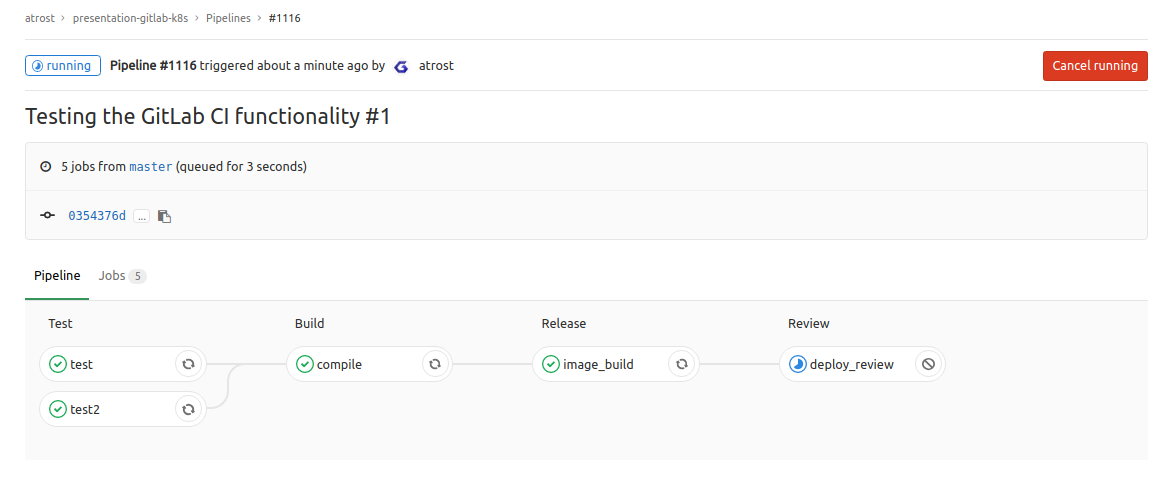
GitLab CI - Running Pipeline Overview
The last stage shows if you did everything correct. If it passes you now have successfully deployed your application to your Kubernetes cluster.
A successful stage review deploy looks like this: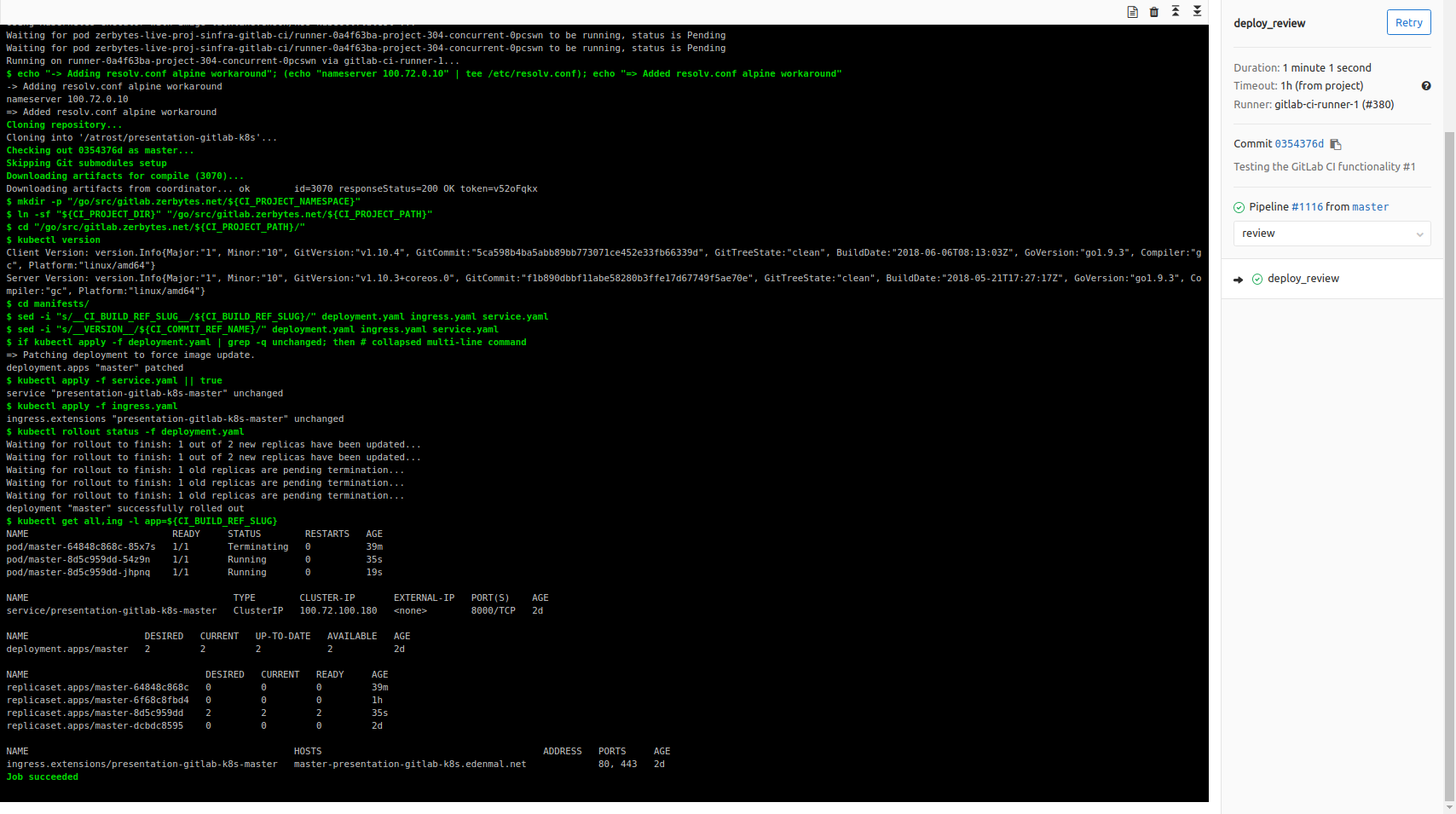
GitLab CI - Pipeline deploy_review job successful
If any of the build/steps fail for you, you may have misconfigured your .gitlab-ci.yml or the GitLab CI Kubernetes integration can’t reach the configured Kubernetes cluster. Make sure connectivity from the GitLab CI Runners to the Kubernetes cluster is given!
For Troubleshooting see the below section for more details on some possible issues.
Troubleshooting
Pipeline stuck on pending
If the build pipeline is stuck in pending, it could be that your GitLab CI runner aren’t properly configured with your GitLab CI instance.
Build failure
- If you made any changes to the
.gitlab-ci.yml, use the “CI Lint” functionality available on the GitLab Repo pipeline page in the top right corner to check for any syntax issues. - Did you replace all domain names
{gitlab,s3,registry}.zerbytes.netwith your own domains?
Unable to reach the app review URL/deployed project
- Did you replace all domain names
{gitlab,s3,registry}.zerbytes.netwith your own domains? - Is your Ingress (class) correctly setup in the
Ingressobject/Kubernetes cluster?
Summary
I hope this helps you, using the GitLab CI Kubernetes cluster feature for your Continuous Delivery of your application(s) to Kubernetes. For questions about the post, please leave a comment below, thanks!
Have Fun!